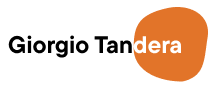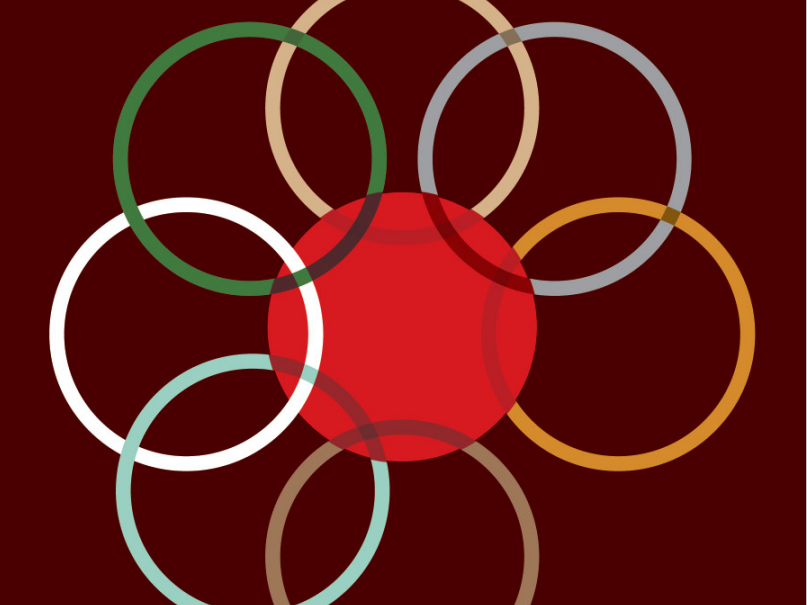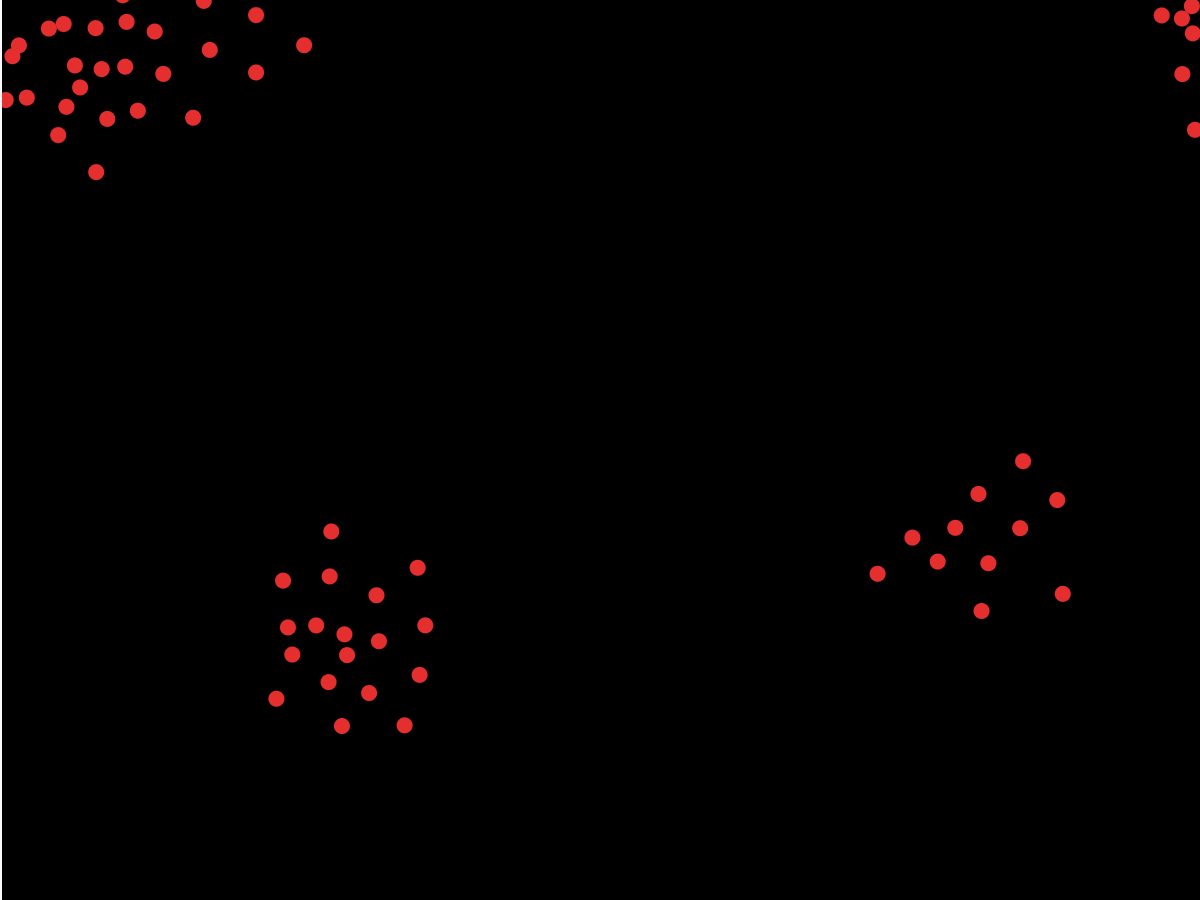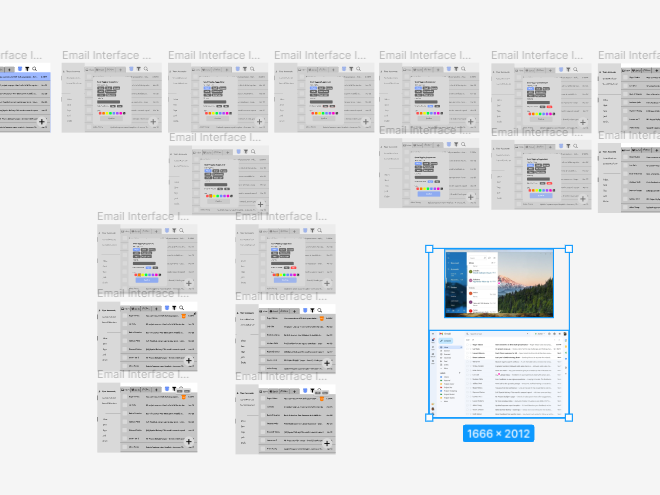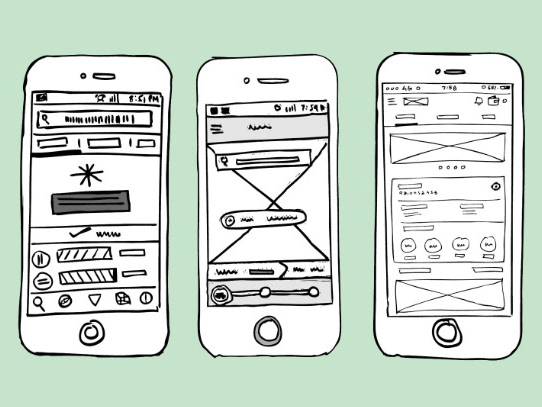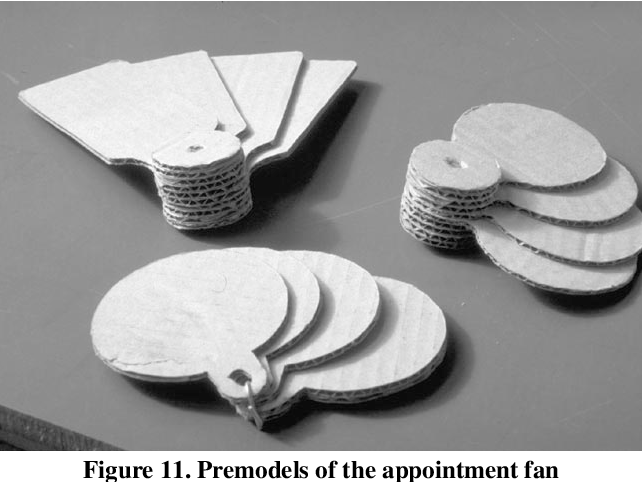Bowling Ball Game in Unity! 🎳
Design Brief:
Create a simple interactive experience in Unity. It can be based on a simple game mechanic, like billiards or bowling, or emulate a real-world task, like rearranging furniture or taking a dog for a walk.
The objects in your world can be purely symbolic (e.g. a sphere for a person and a capsule for a dog), but if you'd like more realism you can import objects from BlenderLinks to an external site. or download assets from Unity Asset storeLinks to an external site. - there are plenty of free ones.
Use the example from class to reference how to add Input and make your object respond to mouse clicks. Don't forget to make good use of the built-in physics. Record a screen grab video of the experience and the built-in interactions and post it on your design blogs along with the description of the goal and the making process.
Introduction:
For this project, I created a simple bowling game in Unity where the player presses "Enter" to launch the bowling ball. The goal was to use basic physics and input interactions to create an interactive experience.
How It Works:
• The player presses "Enter", and the ball moves forward with force.
• The ball rolls down the lane and collides with the pins.
• I used Unity’s Rigidbody physics to simulate realistic motion.
PROCESS
1. Setting Up the Scene
I created a bowling lane, a bowling ball, and pins using Unity’s basic shapes.
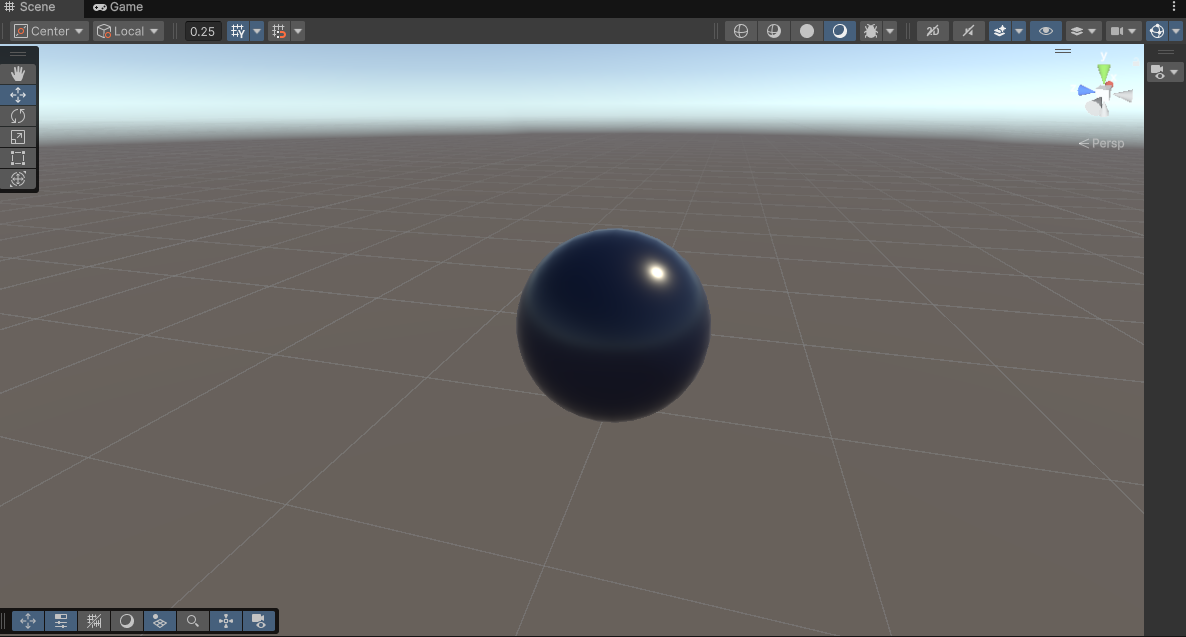
Bowling Ball
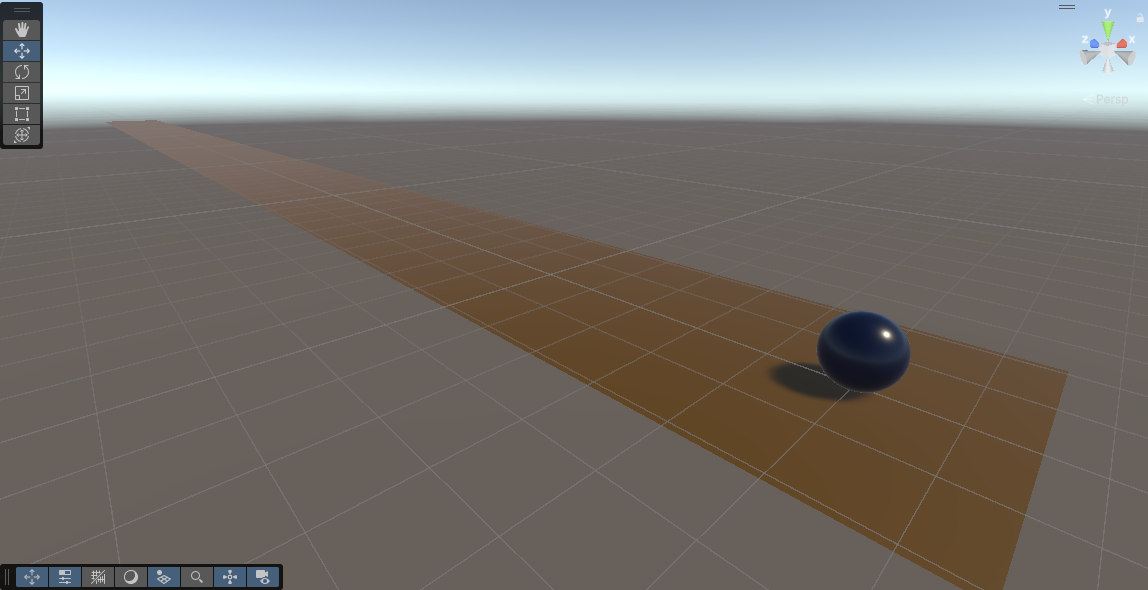
Bowling Lane

Pins
Then I applied box colliders to the lane and rigidbody components to the ball and pins for realistic physics.

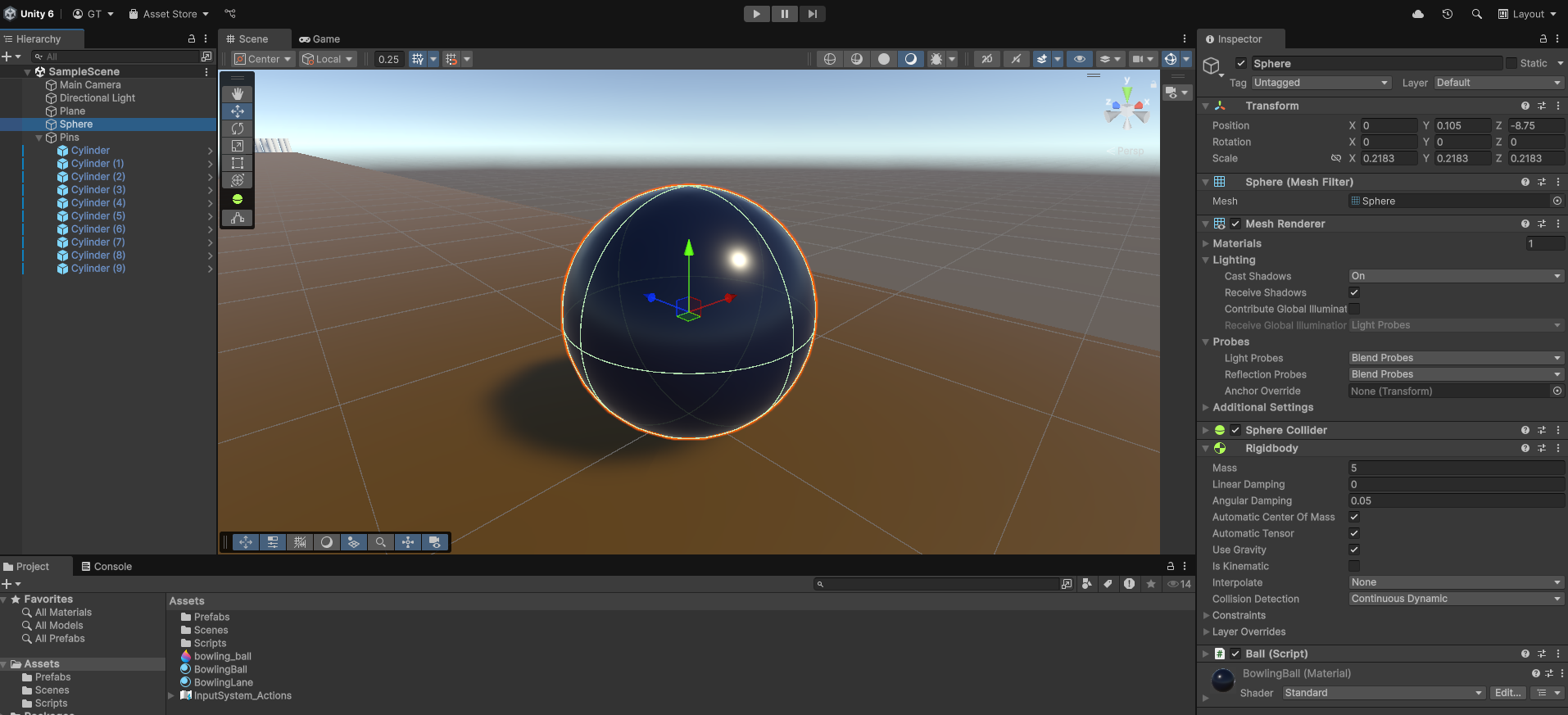
2. Adding Player Interaction
Then, I wrote a C# script that listens for the "Enter" key and applies force to the bowling ball.
Code:
using UnityEngine;
public class Ball : MonoBehaviour
{
public Rigidbody rb;
public float power;
// Start is called once before the first execution of Update after the MonoBehaviour is created
void Start()
{
rb = GetComponent<Rigidbody>();
}
// Update is called once per frame
void Update()
{
if(Input.GetKeyDown(KeyCode.Return))
rb.AddForce(Vector3.forward * power);
}
}
GAMEPLAY VIDEO
FINAL THOUGHTS
This project helped me learn how to use physics in Unity and how to handle input interactions. I also got to experiment with materials to improve the visuals. If I had more time, I would add a score system and sound effects to make it even better!